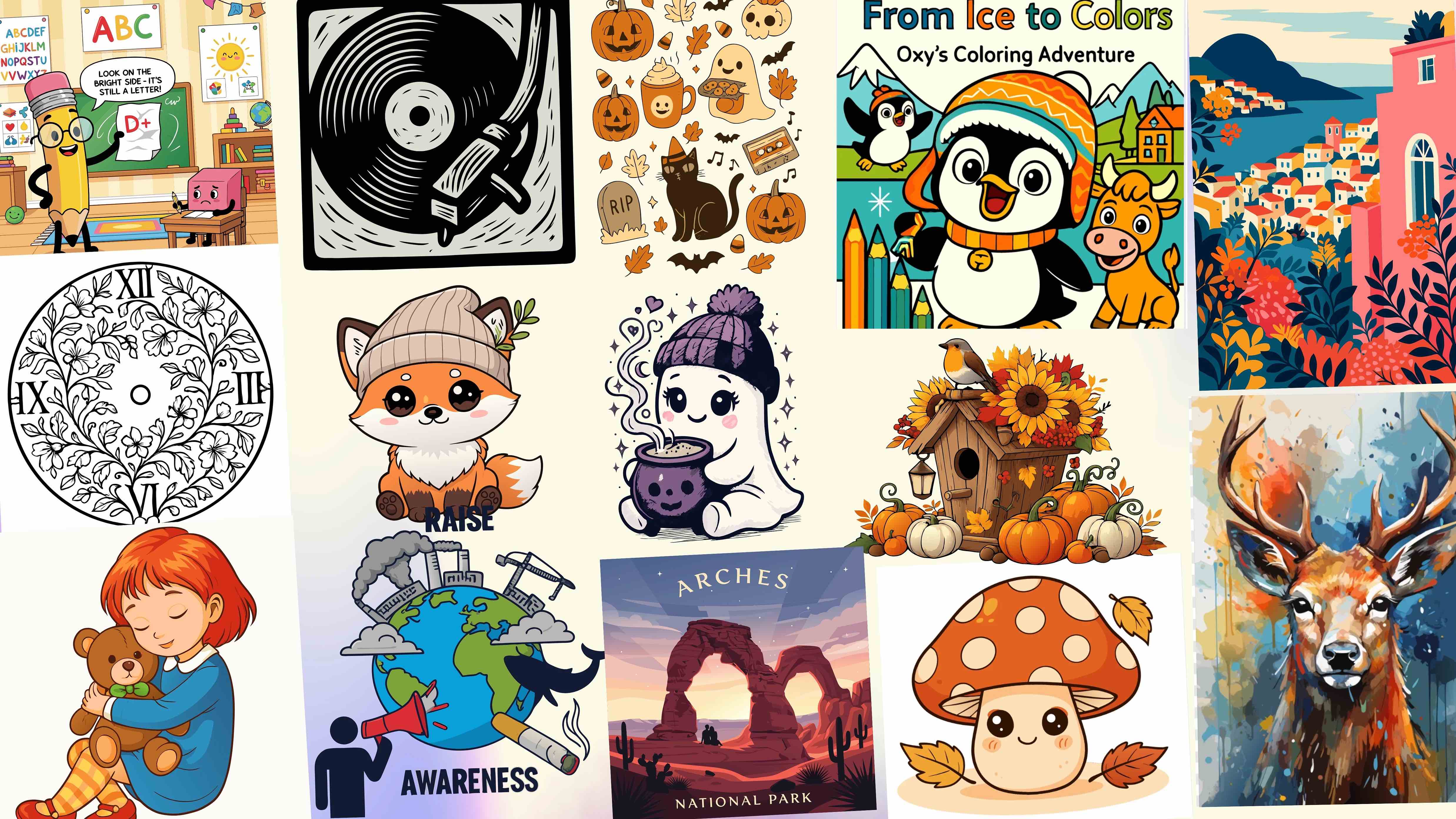How to Edit SVG Files Online (Change Colors, Paths, and Text Easily) Using SVGMaker
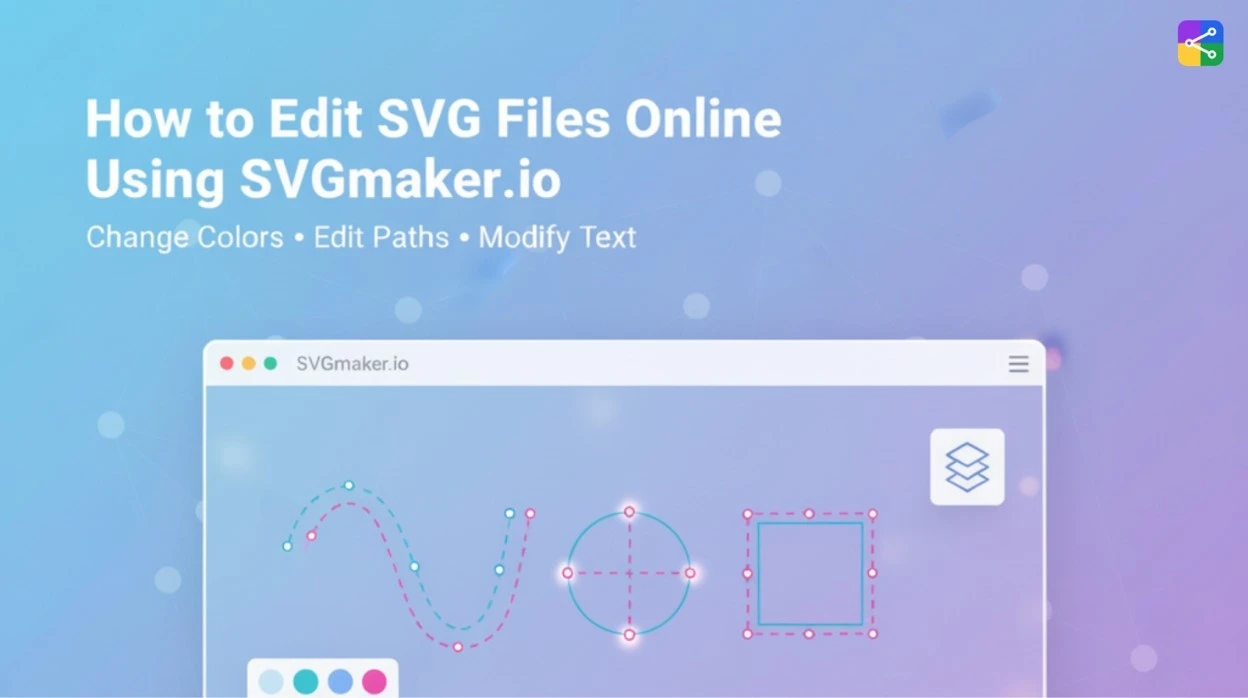
Introduction
Editing SVGs hasn't always been easy. Traditional tools like Illustrator, Inkscape, or CorelDRAW can be complex, heavy to install, or intimidating for non-designers. That's where SVGMaker, an AI-powered online SVG editor, changes everything.
Which allows you to edit SVG online, no downloads, no software, no steep learning curve. Whether you want to change SVG color, tweak paths, rewrite text, or simplify shapes, the platform makes it intuitive. Many tasks that once required such advanced vector skills can now be handled through simple AI commands.
This guide will walk you step-by-step through how to edit SVGs online using AI SVG Editor - perfect for beginners, designers, developers, and crafters alike.
Step-by-Step Tutorial: Editing SVGs on SVGMaker
Let's walk through the complete process of editing SVGs using SVGMaker's intuitive AI-powered editor.
1Uploading Your SVG
- Visit SVGMaker.
- Click Upload SVG (or drag-and-drop your file).
- The editor loads your graphic immediately, showing a preview, layer structure, and editing panel.
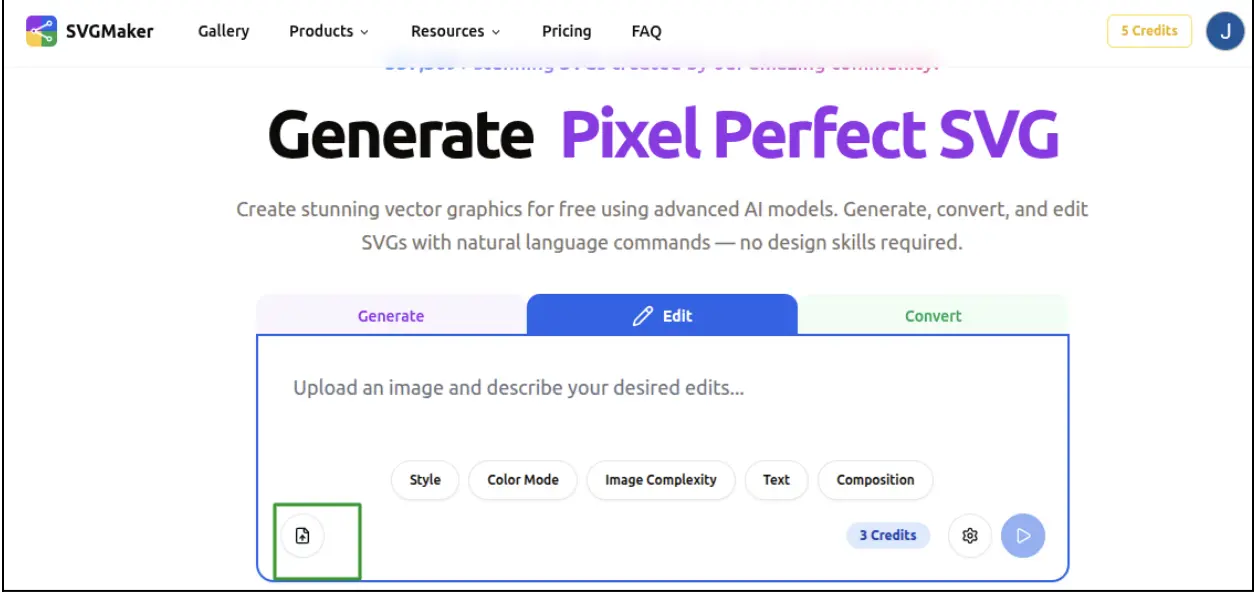
SVGMaker supports icons, logos, illustrations, and most standard vector exports.
2Using the AI Prompt-Based Editor
One of the biggest benefits of SVGMaker is that you don't have to do everything manually. The AI prompt editor understands natural-language commands, making it the easiest way to edit SVG online.
Change Color(s) of Shapes or Strokes
Type prompts like:
- "Change the blue shapes to #FF5722."
- "Update all black strokes to white."
- "Recolor the entire SVG using a pastel palette."
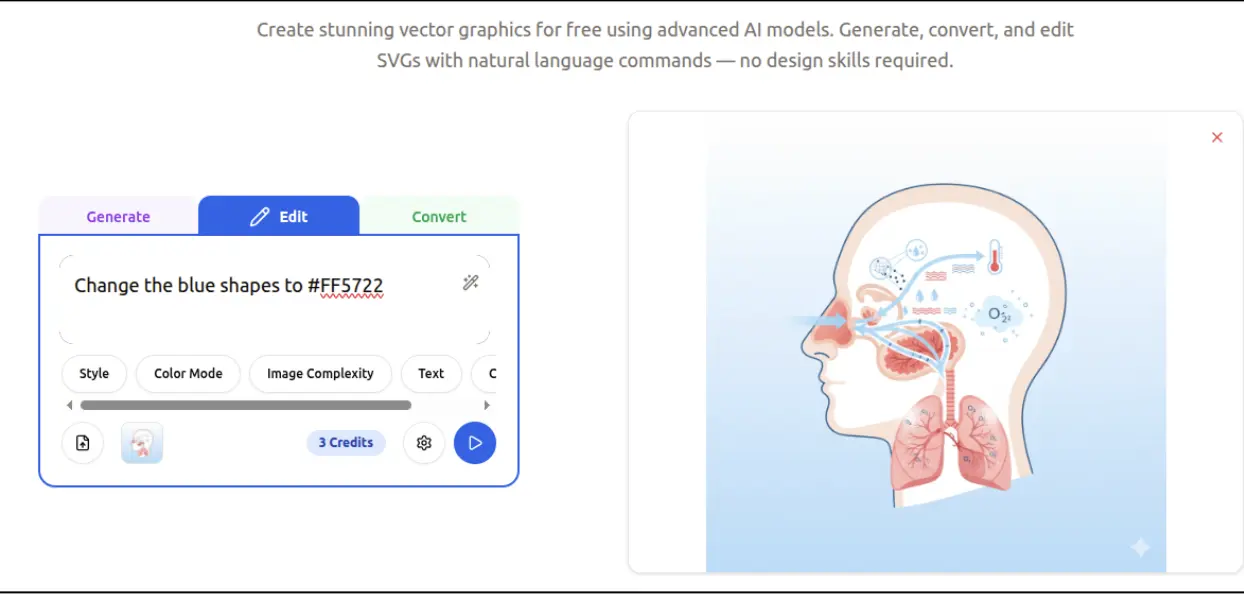
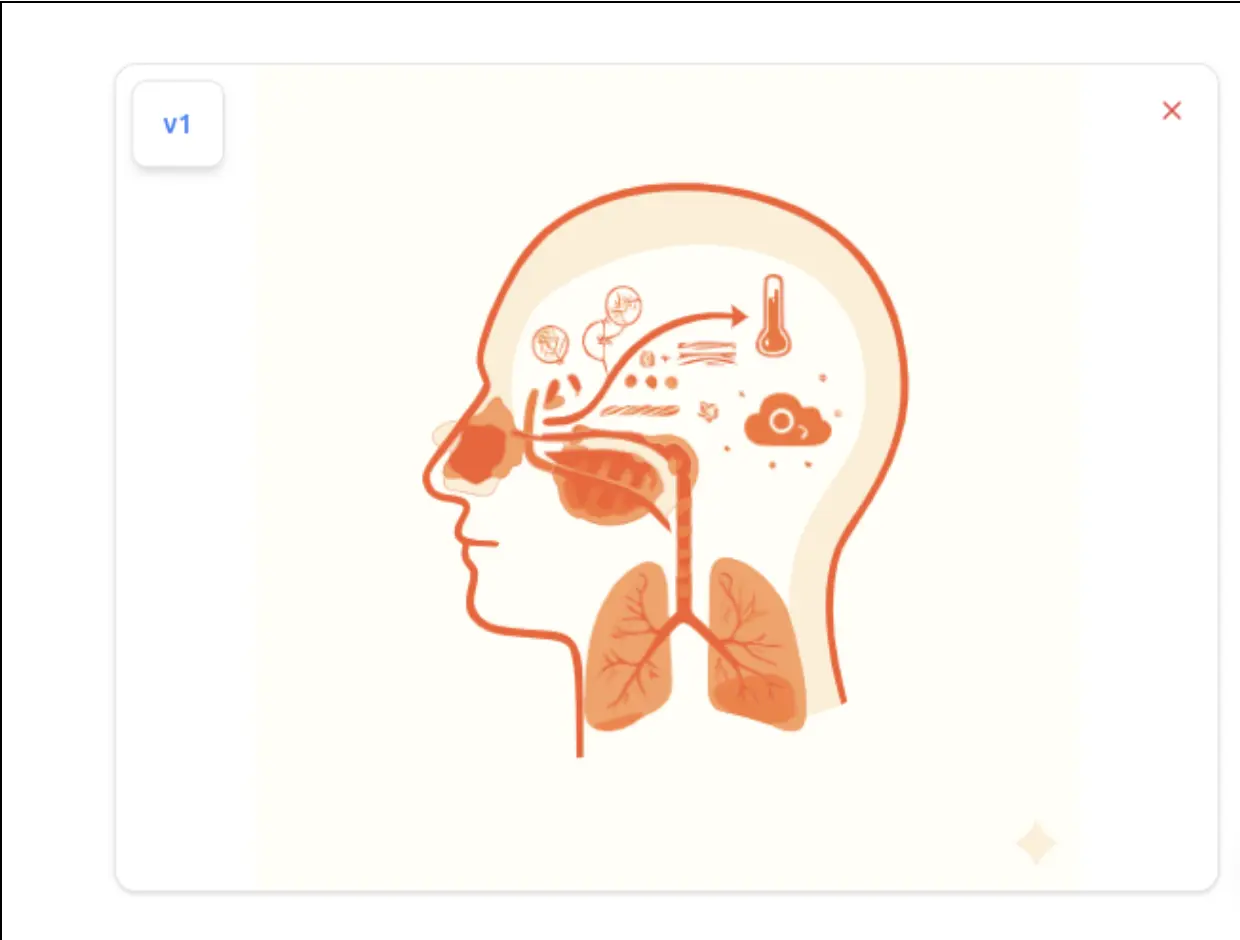
AI identifies paths, fills, and strokes, even inside complex groups and applies the change instantly.
Edit Paths – Move, Reshape, or Simplify
Paths are the backbone of every SVG. With SVGMaker, you can modify them without needing node-editing expertise.
Try prompts such as:
- "Simplify all paths by 20%."
- "Round the corners of the main shape."
- "Move the top-left circle slightly to the right."
- "Make the icon look more symmetrical."
The SVG path editor intelligently adjusts curves, coordinates, and shapes.
Modify, Add, or Remove Text
Editing text inside an SVG is notoriously annoying in many traditional tools (especially when fonts are missing).
SVGMaker handles it gracefully:
- "Change the headline text to 'Summer Market'."
- "Remove all text from this SVG."
- "Add a label below that reads 'Limited Edition'."
If needed, you can also manually edit the text layer.
3Saving or Exporting Your Updated SVG
When your edits are ready, click:
- Download SVG – keeps vector quality
- Export PNG / JPG / WebP – ideal for web graphics
- Copy SVG code – convenient for developers
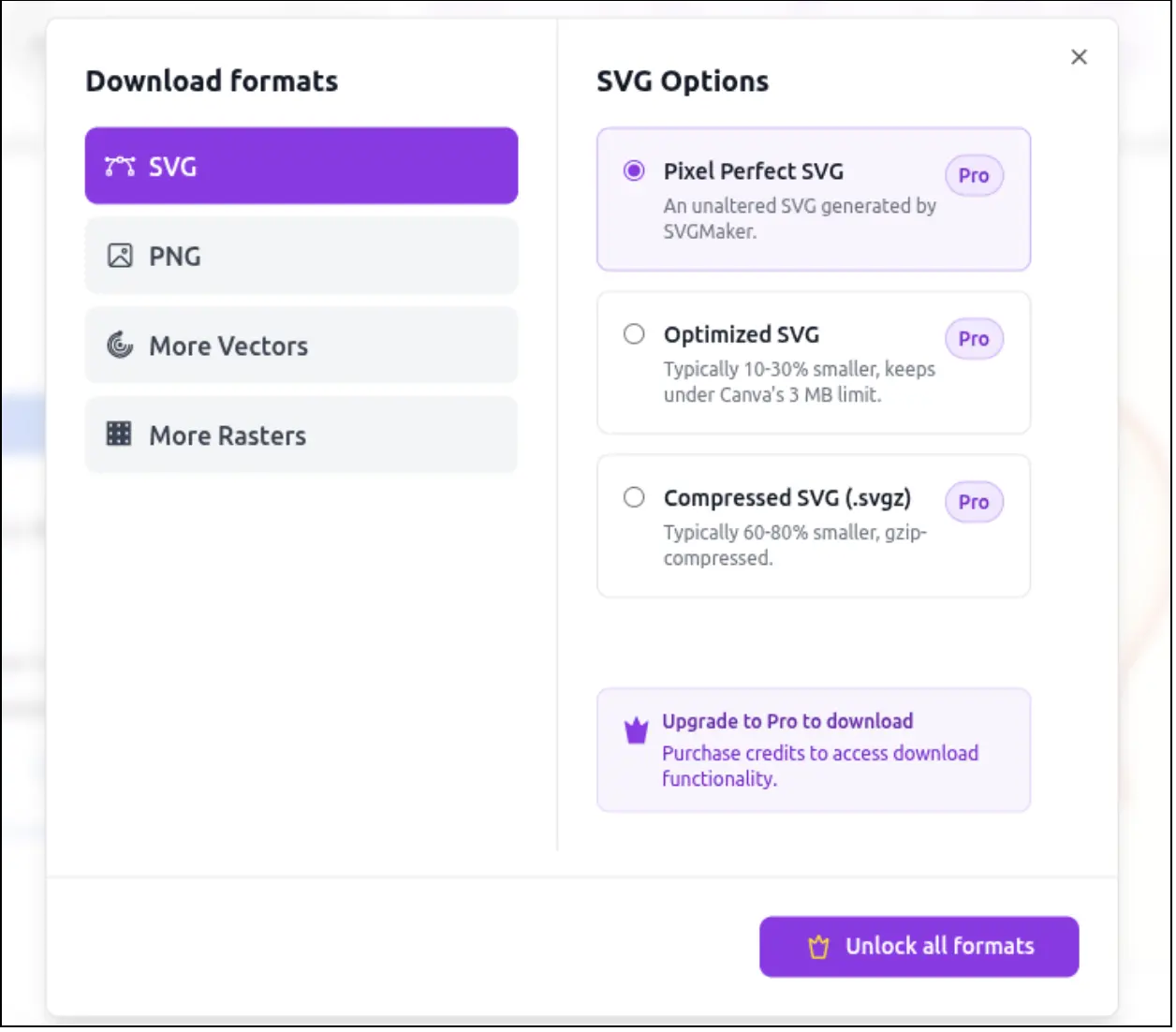
SVGMaker preserves your layer order and keeps the code clean.
Best Practices for Clean SVG Editing
To get the best results:
- Preserve layer names for clarity
- Avoid unnecessary grouping—it can interfere with color changes
- Keep path data clean (AI simplification helps with this)
- Use consistent color formats (hex is best for web + crafters)
Following these guidelines ensures your output works well across browsers, Cricut software, and web apps.
Tips, Tricks & Advanced Uses
Using Style Presets
If SVGMaker offers built-in presets (like flat style, neon, outline-heavy, etc.), you can instantly re-theme graphics. Prompts like:
- "Apply a minimalist outline style."
- "Convert this icon to a 3D gradient look."
help rebrand assets fast.
Fixing Common Problems
Color Not Updating?
Some SVGs use:
- group-level styles
- CSS classes
- nested <g> elements
- opacity or gradient masks
Try:
- "Force replace all fill colors with #000000."
- Manually ungroup layers.
Grouped or Nested Paths
If editing seems restricted, use:
- "Ungroup all elements."
- "Flatten the SVG."
This exposes hidden layers and fixes many color or path issues.
For Developers: Using the SVGMaker API
Web developers or automation engineers can use the SVGMaker API to:
- programmatically edit SVG colors
- batch-convert icons
- clean + optimize SVG code
- dynamically generate variations
This is perfect for large icon libraries or product personalization workflows.
Comparison With Other Online SVG Editors
There are several tools in the "edit SVG online" space, including:
| Feature | Fotor's SVG Editor | Pixelied's SVG Editor |
|---|---|---|
| Color Changes | Simple color changes | User-friendly interface |
| Text Editing | Basic text replacement | Helpful for beginners |
| Focus | More focused on general graphic design | Limited advanced path or multi-layer control |
| Best For | Great for small tweaks but lacks deep path editing or AI assistance | Useful if you want quick visual tweaks—but not ideal for complex shapes |
Why SVGMaker is Often a Better Choice
Choose it when you need:
- AI-powered editing (change colors, simplify paths, restyle graphics)
- Developer tools + API access
- Automatic cleanup of messy SVG code
- True vector editing, not just pixel-based filters
- Export flexibility for craft machines, websites, or apps
Simpler editors may be enough for very basic color swaps. But SVGMaker shines when users need precision and automation.
Limitations & Considerations
While powerful, it's good to know:
- Credit costs / pricing may apply for heavy usage or advanced AI edits
- Extremely complex SVGs (hundreds of nested paths) may load more slowly
- Some CSS-styled SVGs may need flattening for reliable color updates
- When exporting to PNG/JPG, check final size for optimal sharpness
- Animated or filter-heavy SVGs may have partial compatibility
Use Cases & Real-World Examples
Icon and Web UI Design
Quickly recolor or restyle icons to match a website's branding.
Crafting (Cricut, Silhouette, Glowforge)
Clean SVG paths = cleaner, smoother cuts.
Easily recolor, simplify, or merge shapes.
Print on Demand
Fast color variations of graphics for shirts, stickers, or merch.
Mini Case Study
A small business owner wants to recolor a black-and-white logo for a spring promotion. Using SVGMaker, they:
- Upload the logo SVG
- Type: "Change all black fills to pastel green."
- Use: "Add curved text below: 'Spring Edition'."
- Export as SVG + PNG
Total time: under 2 minutes, no Illustrator needed.
Frequently Asked Questions
1. How do I edit an SVG file online for free?
You can edit an SVG file online for free using tools like SVGMaker, which lets you upload your SVG and make instant edits such as changing colors, modifying paths, or updating text. Many basic edits can be done without paying or installing any software.
2. How do I modify an SVG file?
To modify an SVG file, open it in an online SVG editor (e.g., SVGMaker), then adjust fill colors, strokes, text, or paths. Most editors also let you ungroup layers, move shapes, and export a cleaned-up version when you're done.
3. What program can I use to edit an SVG file?
You can use both online and desktop programs, including:
- SVGMaker (AI-powered online editor)
- Figma
- Inkscape
- Adobe Illustrator
- Pixelied or Fotor (basic online editors)
If you want fast, browser-based editing with no installation required, online tools are the easiest.
4. What is the best SVG editor for beginners?
For beginners, SVGMaker is one of the best SVG editors because its AI commands let you edit colors, paths, and text without needing advanced design skills. Tools like Pixelied or Fotor are also beginner-friendly for simple edits.
5. How to edit SVG files online free?
Visit an online editor such as SVGMaker, upload your SVG, make your edits (recolor, resize, reshape, or adjust text), and then download your updated file. No software installation is required, and basic edits are free.
6. How to edit SVG files online free with no sign-up?
Platforms like SVGMaker allow you to edit SVG files online for free with no account or sign-up required for basic operations. Just upload your file and start editing immediately.
7. What is the best free SVG editor?
The best free SVG editor depends on your needs:
- SVGMaker - Best for AI-assisted editing and path cleanup
- Inkscape - Best free desktop solution with advanced vector tools
- Figma Free Plan - Great for collaborative edits
If you want the easiest and fastest experience in your browser, SVGMaker is the top choice.
Conclusion
SVGMaker makes it easier than ever to edit SVG online, from changing colors and paths to cleaning up code or reshaping graphics. Whether you're a crafter, web designer, developer, or hobbyist, this online SVG editor removes the friction of traditional tools and lets you create exactly what you need.
Ready to try it?
Visit SVGMaker and edit your first SVG for free.
You can also explore our API if you want automated SVG manipulation for apps or workflows.