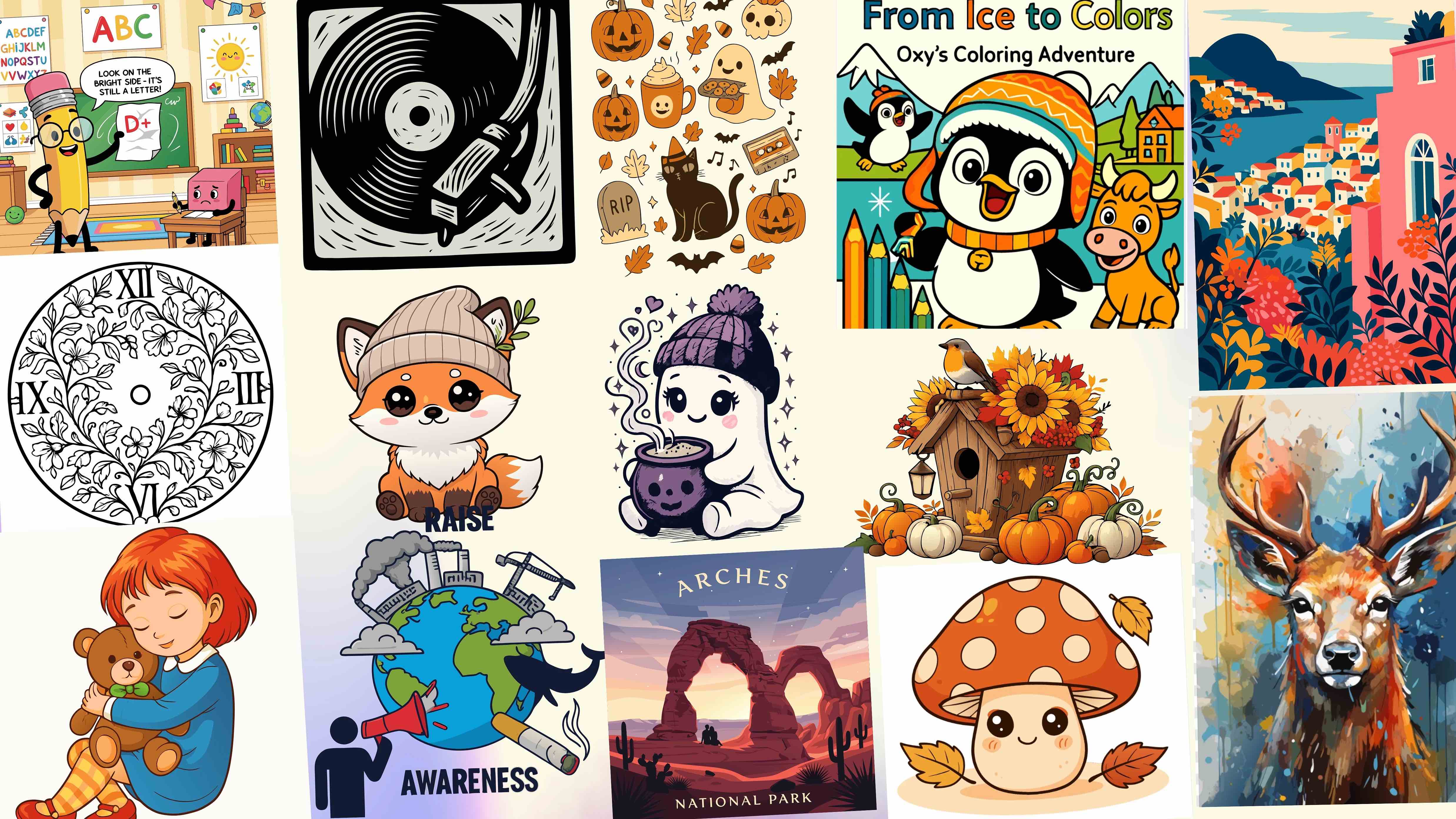How to Generate SVGs from Text Prompts (Beginner's Guide)

From words to visuals, creating your first SVG
Have you ever wished you could turn an idea into a ready-to-use graphic without spending hours designing? With the rise of AI design tools, that is now possible.
You can describe your idea in a few words and watch it turn into a professional vector image. This process is called how to generate SVGs from text prompts, and it is one of the fastest ways to create digital art today.
If you have never tried it before, don't worry. This guide will walk you through each step, explain how it works, and show you how easy it is to make SVG designs using simple text descriptions. By the end, you will know how to create scalable, editable graphics that look sharp on any device.
We will also show you how to use a text prompt to SVG tool to bring your ideas to life in just a few clicks.
What You'll Learn:
What Are Text Prompts in SVG Generation?
Text prompts are short written descriptions that tell the AI what kind of design you want. They can include shapes, objects, styles, or even emotions.
For example, if you type "a minimalist mountain icon in flat design", the AI will generate an SVG that matches that idea.
The Power of Text Prompts
Text prompts are what makes AI design tools powerful. Instead of spending time learning complicated software, you can describe your ideas in plain language. The tool reads your words, understands them, and creates clean, scalable vector graphics that can be used anywhere.
You can be as specific or creative as you like. The more details you add, the better your results will be.
Why Generate SVGs from Text Prompts?
There are many reasons to use text to SVG AI generator tools instead of traditional design methods.
⏱️ They save time
You can create detailed vector graphics in seconds.
🎨 No design skills needed
Simple prompts give you professional results.
📐 Always scalable
SVG files never lose quality, no matter how large or small you make them.
✏️ Easy to customize
You can change colors, adjust shapes, or modify paths anytime.
This method is great for beginners, designers, and developers who want creative visuals quickly.
How to Generate SVGs Using Text Prompts
Let's get started with a simple step-by-step process to create your first SVG design from text.
1Visit the Website
Go to SVGMaker.io. Once you're there, find the Text to SVG feature. It is available directly on the main page.
2Enter Your Prompt
Think of what you want to design and type your idea into the prompt box.
Examples:
- • "modern leaf logo with soft green tones"
- • "simple camera icon with outline design"
Be clear about the style, shape, and mood you want. The AI reads your prompt and generates the result based on it.
3Choose a Style
Select from different style options if available. Some designs work best as outlines, while others look better filled with color or gradients. You can preview a few variations to see what fits your idea best.
4Generate the SVG
Once you're happy with your prompt, click "Generate." The AI will create a design for you in seconds. The result will appear on your screen, ready for you to download or edit.
5Download and Use
When you like the final version, download your SVG file. You can use it on websites, print materials, or anywhere else you need clean vector graphics.
The best part is that you can experiment freely. Try new words, change styles, or explore creative variations until you find exactly what you like.
Tips for Writing Better Text Prompts
The quality of your SVG depends on how you describe your idea. Here are a few quick tips to help you get the best results:
Use descriptive words
Instead of saying "tree," say "simple green tree icon with flat design."
Mention the style
Words like minimalist, modern, bold, or soft guide the look of your SVG.
Add color suggestions
If you want a specific palette, mention the colors in your prompt.
Keep your sentences short and clear
Concise prompts are easier for the AI to understand and execute.
Prompt Comparison Examples:
| Basic Prompt | Improved Prompt |
|---|---|
| "Sun" | "Flat yellow sun icon with smooth rays" |
| "Car" | "Modern car illustration in minimalist style" |
| "Heart" | "Red heart logo with gradient effect" |
Why SVGMaker is Perfect for Beginners
When it comes to creating SVGs from text, the key is simplicity. Many design tools require complex inputs or software knowledge. But with SVGMaker, everything is built to make your experience fast and intuitive.
Here's why users love using our platform:
- • You can try it for free. Our SVG text generator free option lets you test and create before committing.
- • The interface is clean and simple. You don't need tutorials to get started.
- • The results are professional. Each file is cleanly coded and fully editable.
- • You can create icons, logos, or illustrations in one place.
We built this tool for everyone — from beginners learning about SVGs to experienced designers looking to speed up their process.
Common Uses for Text-to-SVG Designs
Wondering what you can do with your generated SVGs? Here are a few examples:
🎨 Brand logos
Create unique logos that match your business personality.
🌐 Web icons
Design scalable icons that look sharp on any screen.
✨ Illustrations
Generate simple artwork for websites or apps.
🖨️ Print designs
Use them in flyers, posters, or product packaging.
Because SVGs are scalable, you can use them anywhere without losing quality. Whether you are a small business owner or a designer, this method helps you create assets faster.
💡 Troubleshooting Tips
Sometimes your design might not look exactly as you expect. That's normal. Here are a few simple fixes:
- • If your design looks too simple, add more description to your prompt.
- • If it's too detailed, use fewer words.
- • If colors don't appear right, include color names in your prompt.
You can always adjust and try again. The best part of working with AI tools is that there is no limit to experimenting.
Frequently Asked Questions
1. What does it mean to generate SVGs from text prompts?
It means you can create vector graphics by simply describing them in words. Instead of drawing or using design software, you type a short sentence called a prompt and the AI turns it into a ready-to-use SVG file.
2. Do I need any design experience to use a text to SVG tool?
Not at all. Anyone can use a text prompt to SVG generator. You just describe what you want, and the tool does the rest. It's designed for beginners, developers, and professionals alike.
3. What kind of prompts should I write for the best results?
Write short and clear descriptions. Include shape, style, and color details. For example, instead of "flower," say "simple blue flower icon with outline design." The clearer your words, the better your SVG will look.
4. Can I edit the generated SVG after downloading it?
Yes. SVG files are fully editable. You can open them in vector design tools like Illustrator, Figma, or Inkscape to make small changes or adjust colors, shapes, and sizes.
5. Is there a free option to try generating SVGs?
Yes. Many platforms offer an SVG text generator free to use, including basic features that let you create and download SVGs without signing up. It's perfect for testing before committing to advanced plans.
6. What makes SVGs better than normal images like PNG or JPG?
SVGs are vector-based, which means they never lose quality no matter how much you resize them. They're also lightweight, easy to edit, and ideal for websites, logos, and icons.
7. Can I use AI-generated SVGs for commercial projects?
Yes, in most cases you can, but it's always good to check the terms of use. Some tools allow full commercial rights, while others may have limits depending on the plan you use.
8. What are some good examples of prompts to try first?
Try simple objects like:
- • "Flat orange star icon"
- • "Minimal black tree illustration"
- • "Blue circular camera logo"
These will help you see how the AI interprets color, shape, and simplicity.
9. Why did my SVG design not match my prompt?
AI sometimes interprets words differently. If the result isn't quite right, refine your prompt with more detail. Mention size, color, or mood to guide the AI more clearly.
10. Can I use text-to-SVG tools for logo design or branding?
Yes. Many people use text to SVG AI generator tools to create unique logos or icons quickly. You can use them as a base design and then fine-tune them manually for your brand identity.
Conclusion
Creating vector graphics used to take hours. But now, with tools that let you describe your design ideas in words, it has become simple and quick. Learning how to generate SVGs from text prompts is one of the easiest ways to design smarter.
All you need is an idea, a clear description, and a few clicks. The AI handles the rest, giving you a professional SVG you can use anywhere.
Whether you want to create brand logos, web icons, or simple illustrations, the text to SVG AI generator makes it easy for everyone, even if you have never designed before.
If you're ready to turn your ideas into visuals, visit us at SVG Maker. Try our free tool today and start creating scalable, beautiful designs in seconds. Your words can become your next great design, and we're here to help you make it happen.