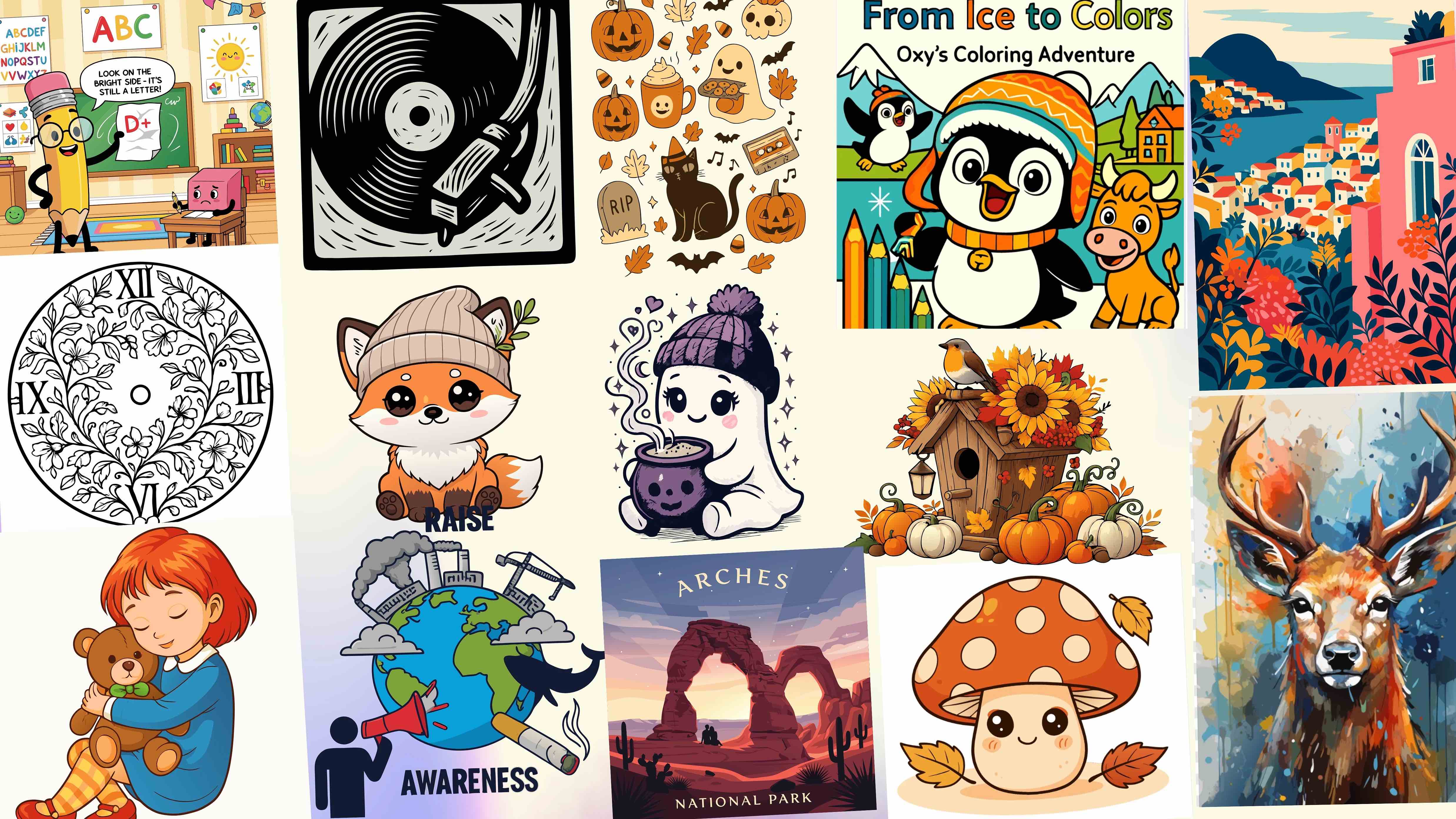How to Remove Text from an Image with a Prompt
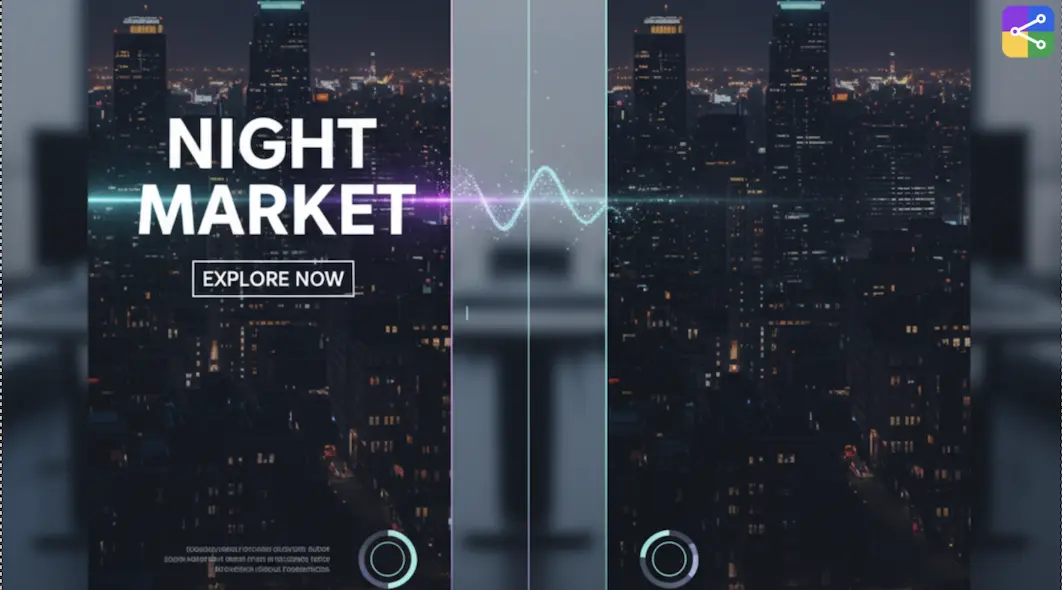
Quick Summary
Go to the Tool – Visit our website and open the AI editor.
Upload Your Image – Choose the photo or design you want to clean.
Type Your Prompt – Describe what you want removed, such as "remove text from top corner."
Generate the Edit – Click generate and let the AI do the work.
Download Your Image – Preview the result, make small tweaks if needed, and download your clean version.
Clean images make all the difference in design. Whether it is a product photo, a social post, or a creative layout, unwanted text can distract from your message. Maybe there's a watermark, a date, or a label that you don't want in the final version.
In the past, removing it required complex editing tools and hours of careful work. But not anymore.
Today, with AI-powered tools, you can remove text from an image quickly and easily, and all you need is a simple prompt. No brushes. No layers. No editing background required.
This guide will show you how you can do it step by step using SVG Maker.
Why You Might Want to Remove Text from an Image
There are many reasons why people need to remove text or watermarks.
You might want to reuse an old photo for a new project.
You may need to erase labels, dates, or captions from a stock image.
Sometimes, you want to clean up visual clutter and make your design more polished.
Whatever the reason, doing it the traditional way can be tedious. You'd need to use selection tools, clone brushes, or professional software. But with AI, the process becomes simple, fast, and accessible to everyone.
How AI Makes Image Editing Smarter
AI image editing tools are changing how people approach design. Instead of spending time erasing each element manually, you can now tell the AI what to do using natural language.
When you type a prompt like "remove text from top right corner," the system understands what you mean. It identifies the text, fills in the area with matching background, and gives you a clean, natural-looking result.
The best part? It takes only a few seconds.
At SVGMaker, we've built our platform to make these edits simple and efficient. You can remove text, erase watermarks, or clean up design elements, all using the same easy workflow.
Step-by-Step: How to Remove Text with a Prompt
Let's walk through the process. You'll see how quick and easy it is.
1Go to the Tool
Visit our website and open the AI editing section. Everything runs directly in your browser. There's no software to download or install.
2Upload the Image
Click upload and choose the image you want to clean. You can upload any common format, JPG, PNG, or even SVG files.
3Describe What You Want Removed
In the prompt box, type what you need the AI to do. For example:
- • "Remove text from the center of the image."
- • "Erase watermark at the bottom."
- • "Clean logo from top right corner."
The clearer your prompt, the more accurate the result. Keep it short and specific.
4Generate Your Result
Click generate. The AI will process your request, identify the unwanted text, and remove it. Within seconds, you'll see a clean image without traces of the original text.
5Download Your Edited Image
Once you're satisfied with the result, click download. You'll get a clean, high-quality image ready to use anywhere, on your website, marketing materials, or product designs.
✓Optional: Make Small Adjustments
If you want to fine-tune the result, you can re-enter another prompt. You can specify a new area or make small edits until it looks perfect.
That's it. No layers. No complex tools. Just one prompt.
Why This Approach Works
Prompt-based editing works because it combines precision and simplicity.
Instead of manually masking areas or painting over text, the AI uses advanced image recognition to blend the background naturally.
Here's why people prefer using prompt-based tools:
It's fast
Takes seconds, not hours.
It's accurate
AI detects edges and colors intelligently.
It's flexible
You can describe any kind of edit, not just text removal.
It's accessible
Anyone can do it, no design skills needed.
Whether you're editing a product shot, a marketing banner, or a creative mockup, the result looks professional every time.
Example Prompts You Can Try
If you're new to using prompts, here are a few examples you can experiment with:
| What You Want to Do | Example Prompt |
|---|---|
| Remove text | "Remove text from the bottom left corner." |
| Erase watermark | "Erase watermark from the middle." |
| Clean up design | "Remove unwanted text near the label." |
| Fix photo | "Remove date text from top of the image." |
Tips for Best Results
- • Use clear and direct prompts. Mention where the text or watermark appears.
- • If possible, upload high-resolution images for smoother blending.
- • Keep your background simple, the AI performs best with clean areas.
- • Review your results and make a second pass if needed.
Even with minimal effort, you'll see a noticeable difference in quality and speed compared to traditional methods.
What Makes Our Tool Stand Out
Most image editing tools require a lot of manual work. You need to zoom in, select areas, and carefully paint over the text. That can take a long time, especially for larger images.
Our system makes it simple. You just tell us what to remove, and we do the rest.
Here's what sets us apart:
Fast, accurate AI edits.
No software installation.
Beginner-friendly interface.
Free credits to test before upgrading.
This makes it a perfect choice for anyone, whether you're a designer, marketer, or business owner who wants quick results.
When to Use Text Removal Tools
AI-based text removal is useful in many situations:
Cleaning up old designs for reuse.
Removing unwanted labels from product photos.
Fixing images for websites or presentations.
Making templates look clean and brand-ready.
You can even use it to remove other elements like logos or extra objects that distract from the main focus of your design.
Common Mistakes to Avoid
To make sure your results always look natural, try to avoid these mistakes:
- • Giving unclear or vague prompts like "fix this image."
- • Using very low-quality photos with blurry backgrounds.
- • Ignoring the preview before downloading.
Taking a few extra seconds to write a better prompt can completely change your final result.
Frequently Asked Questions
1. What does it mean to remove text from an image using a prompt?
It means you can tell the AI exactly what you want to erase by typing a short description. Instead of using brushes or layers, you simply write something like "remove text from bottom corner," and the tool cleans it automatically.
2. Do I need editing experience to remove text this way?
No. Anyone can do it. The process is simple and works directly in your browser. You just upload an image, type your request, and let the AI handle the rest.
3. Can this method remove watermarks or logos too?
Yes. You can use the same feature to remove watermarks, logos, or any other unwanted element. Just describe what you want to erase in your prompt, and the AI will remove it cleanly.
4. Will the background look natural after removing text?
Yes. The AI fills the area intelligently by blending it with the existing background. The result looks smooth and realistic, without visible traces of the removed text.
5. Is it safe to upload my images for editing?
Yes. Your uploads are processed securely, and your edited files are yours to keep. They are not shared or stored for public use.
6. Can I edit the same image more than once?
Absolutely. You can make multiple edits if needed. For example, if you missed a spot, just enter another prompt and refine the result.
7. What kind of images can I upload?
You can upload most standard formats like JPG, PNG, or SVG. The tool works best with clear, high-resolution images, as it helps the AI identify text areas more accurately.
8. Does this work on colored or textured backgrounds?
Yes. The AI works well with both solid and complex backgrounds. For very detailed textures, you can make small adjustments afterward for the perfect result.
9. Is there a free option to try text removal?
Yes. You can use free credits to test the feature before upgrading. This lets you experience how well the prompt-based text removal works without any commitment.
10. What are the benefits of using a prompt-based editor instead of manual tools?
It saves time, avoids complicated steps, and produces professional results instantly. You don't need to learn advanced software, you simply describe what you want, and the AI does it for you.
Conclusion
Image editing no longer needs to be complicated. With a prompt-based approach, you can remove text from an image easily, accurately, and in just a few seconds.
This method gives you the power to fix or clean up your visuals without spending time on detailed manual work. It's quick, smart, and surprisingly satisfying to use.
If you're looking for a faster and easier way to erase text, watermarks, or unwanted elements, try using a tool that combines AI precision with simplicity.
At SVG Maker, we make editing easy for everyone. You can upload your image, type a short prompt, and get a clean, ready-to-use result in seconds. Try it today and see how effortless image cleanup can be with AI.