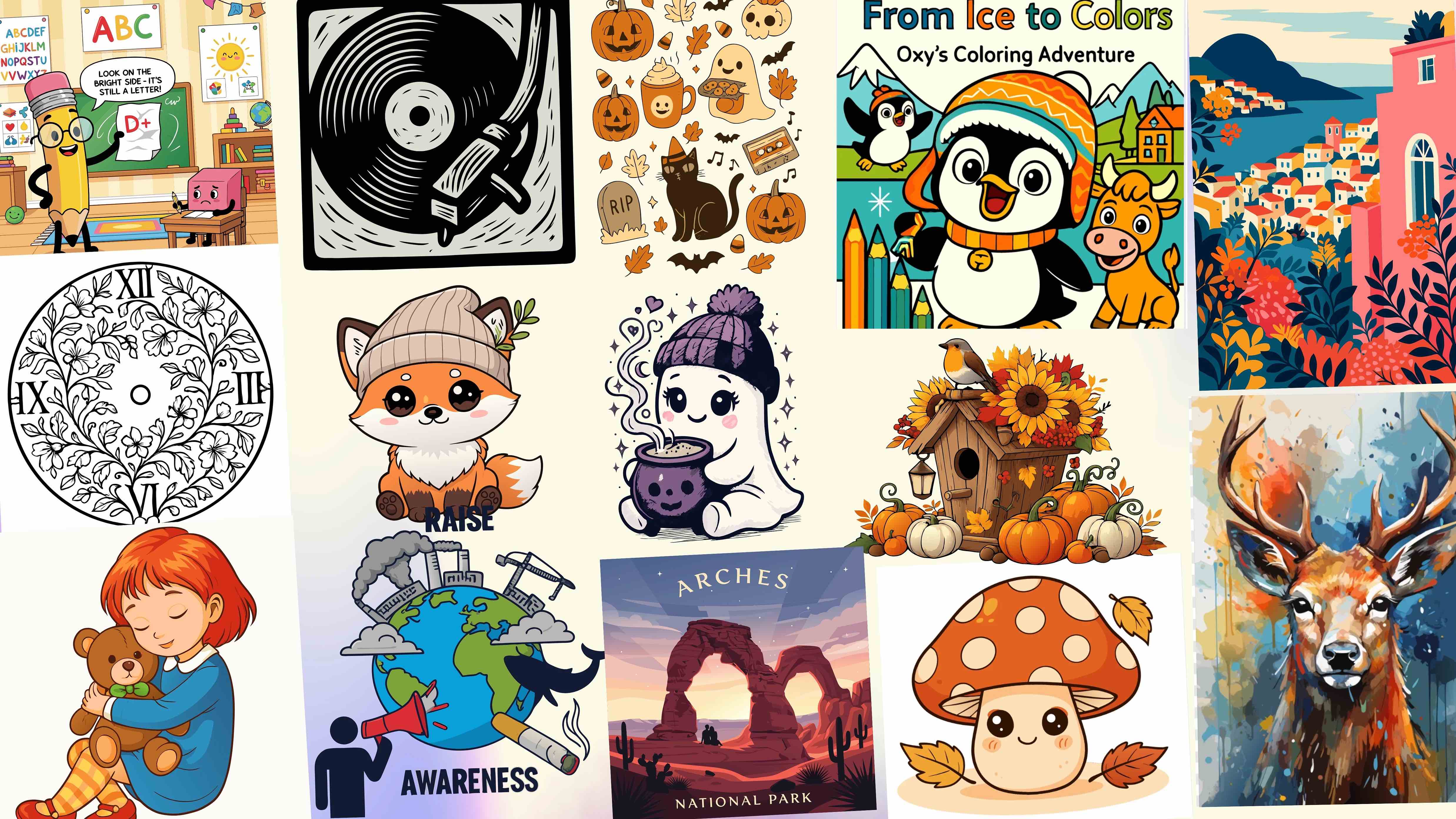How to Convert PNG to SVG Online with SVGmaker: A Step-by-Step Guide
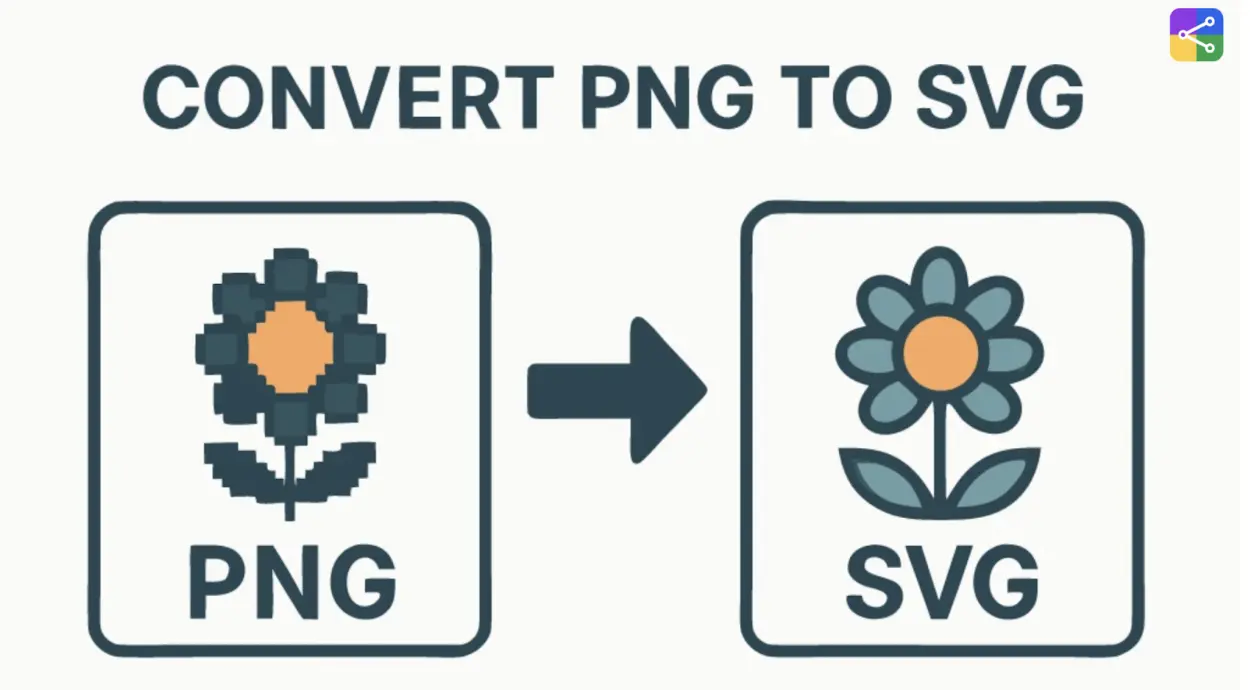
Quick Summary
If you’ve ever struggled with blurry graphics when scaling up images, you’re not alone. PNG files are popular because they support transparency and work well for web graphics, but they lose clarity when resized.
That’s where SVGs come in. Scalable Vector Graphics (SVGs) maintain perfect sharpness at any size, making them ideal for logos, icons, game assets, and UI elements.
With SVGmaker, you can easily convert PNG to SVG in just a few clicks. The process is simple, fast, and requires no complicated design software. This guide will walk you through why SVGs are better, the exact steps to follow on SVGmaker, and tips to get the best results.
Quick Step-by-Step Guide to Convert PNG to SVG
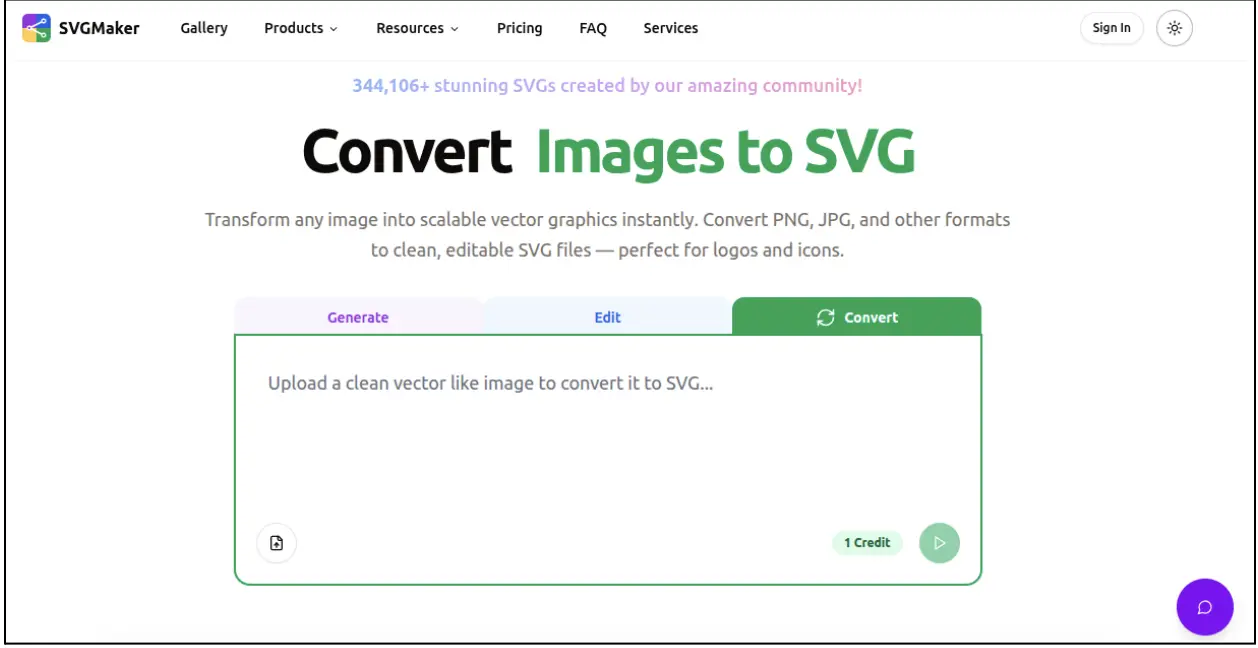
Here’s the fastest way to do it:
- Go to SVGmaker
- Upload your PNG image
- Select your preferred settings (such as maintaining transparency or ensuring high-quality output)
- Click Convert
- Download your new SVG file
It’s that easy. Now, let’s look at the detailed process and how you can get the most out of it.
Why Convert PNG to SVG?
PNG files have been a go-to for web graphics for years. They support transparent backgrounds and provide better quality than JPEGs. However, they come with limitations:
- Not scalable: PNGs are raster images, meaning they’re made up of pixels. When enlarged, they become blurry and pixelated.
- Large file sizes: High-resolution PNGs can be heavy and slow down websites or applications.
- Limited editing: Editing PNGs without losing quality can be challenging.
SVGs, on the other hand, solve these issues:
- Scalable without quality loss: Since SVGs are based on mathematical vectors, they remain sharp no matter how much you resize them.
- Lightweight: SVGs are usually smaller in size compared to high-resolution PNGs, improving performance.
- Editable: They can be easily edited with design tools or even code.
- Transparent by default: No more worrying about background colors messing up your design.
That’s why so many designers and developers are making the switch from raster to vector.
Detailed Walkthrough: How to Convert PNG to SVG
Step 1: Upload Your PNG File
Head over to SVGmaker and locate the upload option. Choose the PNG file you want to convert. It could be a logo, icon, button, or any image you’d like to scale.
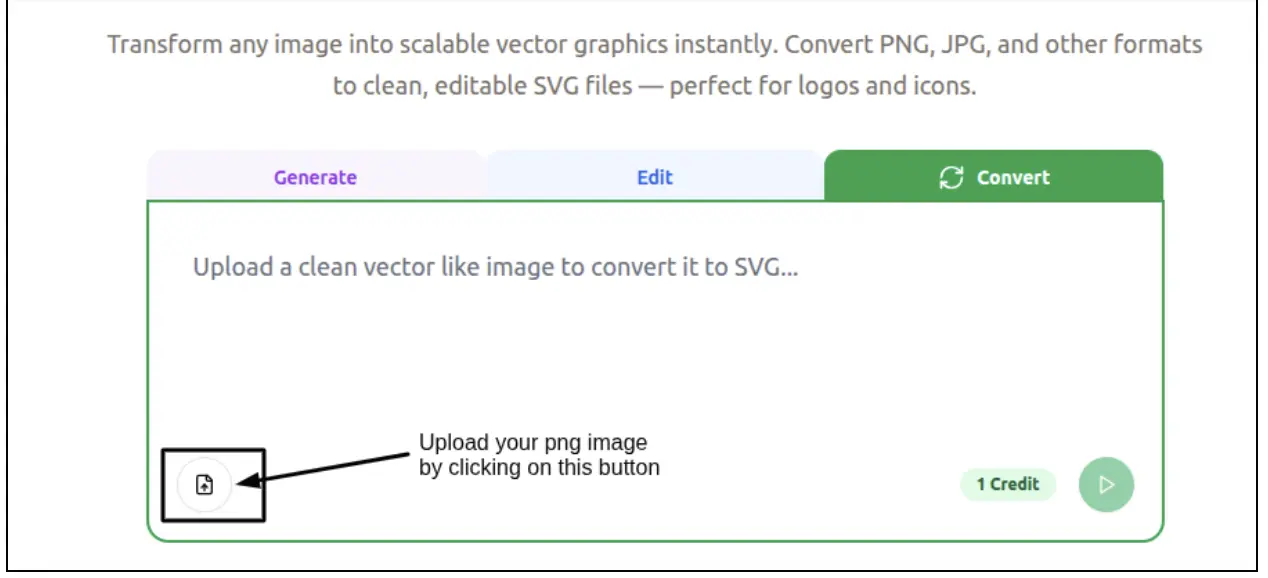
Step 2: Choose Conversion Settings
SVGmaker gives you the flexibility to adjust settings depending on your needs. For example:
- Convert PNG to SVG high quality – Ideal for logos or graphics that need crisp edges and details.
- Convert PNG to SVG with a transparent background – Keeps your graphics clean and professional without unwanted backgrounds.
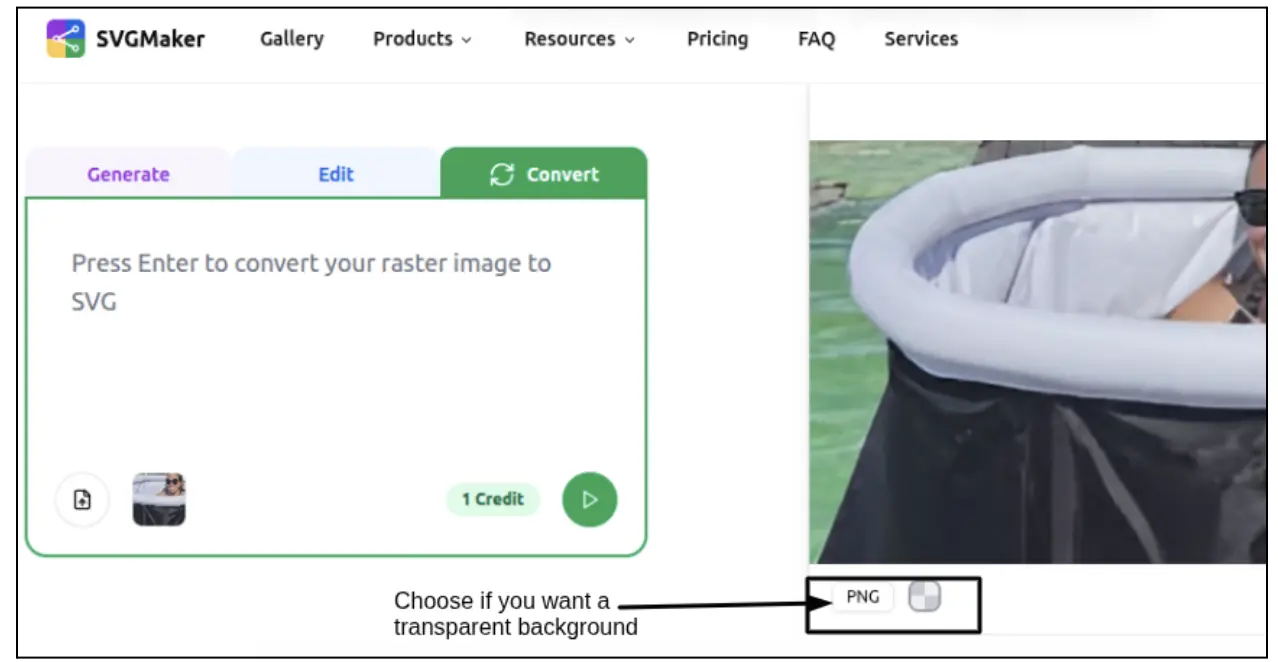
Step 3: Start the Conversion
Once you’ve set your preferences, simply click Convert. The platform uses smart algorithms to transform your raster image into vector paths.
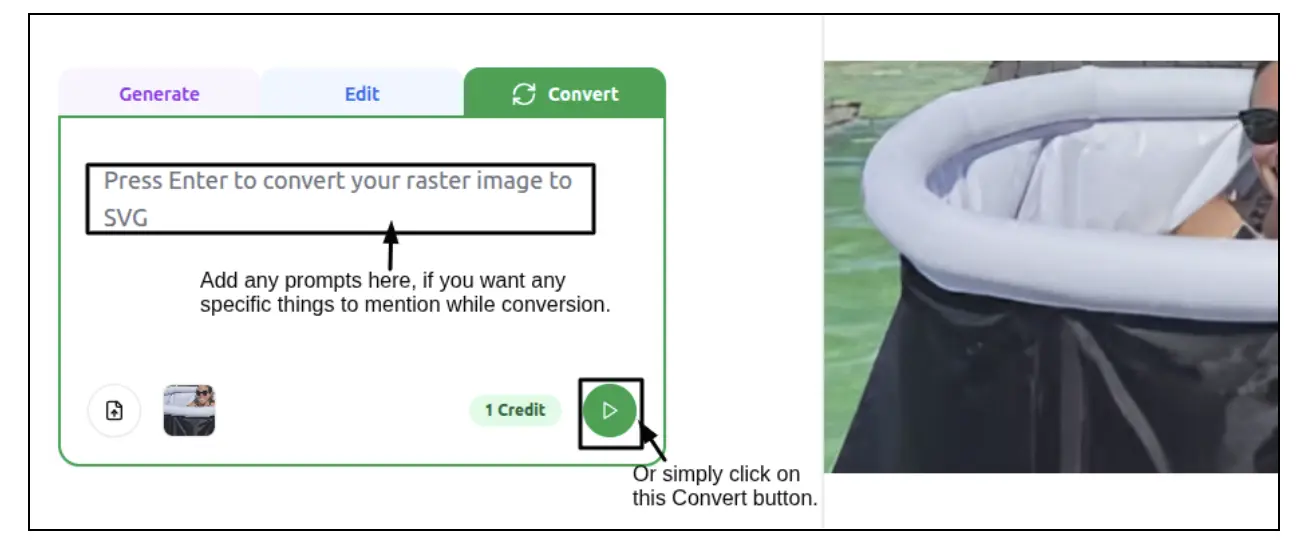
Step 4: Download the SVG
When the conversion is complete, you’ll see the option to download. Save the SVG to your device, and you’re ready to use it across projects.
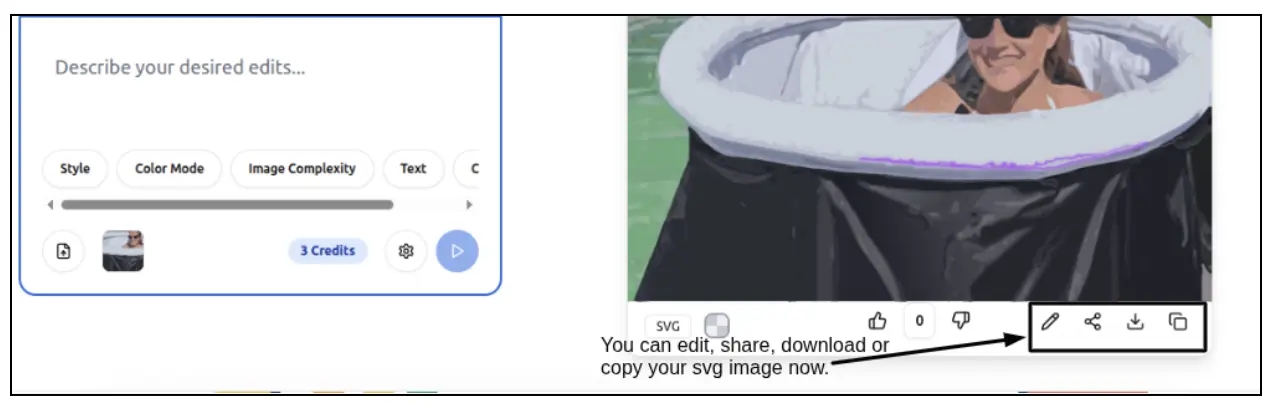
Key Features of SVGmaker
SVGmaker isn’t just another converter; it’s designed to make the process simple while giving you professional-level results. Here’s what makes it stand out:
- Free convert PNG to SVG – Offers a free plan to get started without cost.
- High-quality output – Ensures your vector graphics look sharp and professional.
- Transparent background support – Essential for logos, icons, and overlays.
- Convert PNG to SVG online – No need to install bulky software; everything runs in your browser.
You can also try the Text to image AI generator or Free AI image editor.
Tips for Getting the Best Results
Converting PNG to SVG is straightforward, but these tips will help you achieve better outcomes:
- Start with a clear PNG – High-contrast and sharp images convert more accurately.
- Simplify the design – Complex PNGs with gradients or shadows may need editing after conversion.
- Use transparency wisely – If your PNG already has a transparent background, ensure you check the transparent conversion option.
- Edit after conversion – Don’t hesitate to open your SVG in a design tool to fine-tune it.
How SVGs Improve Your Workflow
Switching to SVGs is more than just solving the “blurry image” problem. It can transform your workflow:
- Web developers benefit from faster-loading sites.
- Designers enjoy editable, flexible assets.
- Businesses maintain professional, scalable branding without pixelation.
- App and game developers create HUDs and UI assets that look perfect across devices.
When you choose SVGmaker for conversions, you’re not just saving time; you’re upgrading the quality of your work.
Frequently Asked Questions
1. How do I turn a PNG into an SVG?
You can easily convert a PNG into an SVG by using an online converter. All you need to do is upload your PNG, choose your settings, and download the converted SVG file.
2. Can I convert PNG to SVG without losing quality?
Yes. Unlike raster PNGs, SVGs are vector-based, which means they maintain perfect clarity no matter how much you scale them. The quality of your output often depends on the clarity of your original PNG.
3. How to turn PNG to SVG for Cricut?
If you want to cut designs with Cricut, converting your PNG into an SVG is the best option. Once you convert the PNG, you can upload the SVG into Cricut Design Space, where it will remain sharp and cut-ready.
4. How to make a SVG file?
You can make an SVG file in two ways: by designing directly in vector-based software like Illustrator or Inkscape, or by converting a PNG image into an SVG using an online converter.
5. Is SVG higher quality than PNG?
Not exactly, it’s different. PNGs are raster images, so their quality depends on resolution. SVGs are vectors, meaning they stay crisp at any size. That’s why SVGs are usually considered better for logos, icons, and scalable graphics.
6. What is the best program to convert PNG to SVG?
The best option depends on your needs. For quick online conversions, free converters are easy and fast. For professional editing, vector design software like Illustrator can give you more control.
7. Can SVG be blurry?
No, SVGs don’t get blurry when resized. However, if the original PNG was low quality or too complex, the converted SVG may need some fine-tuning after conversion.
8. What does SVG stand for?
SVG stands for Scalable Vector Graphics. It’s a format that uses mathematical paths rather than pixels, allowing images to stay sharp at any resolution.
9. Can I convert PNG to SVG online for free?
Yes, there are many online tools that let you convert PNG to SVG at no cost. These platforms are ideal for students, hobbyists, or anyone who needs a quick conversion without installing software.
10. Does converting PNG to SVG work for images with transparent backgrounds?
Yes. If your PNG has a transparent background, you can preserve that transparency during the conversion, which is perfect for logos and overlays.
Conclusion
Blurry images and pixelated graphics don’t have to hold you back. By switching from PNG to SVG, you unlock scalability, sharper visuals, and greater flexibility. Whether you need to create a logo, design a UI element, or prepare assets for a web project, SVGs are the smarter choice.
With SVGmaker, the process is simple: upload, convert, and download. You don’t need design expertise or expensive software, just the right tool.
Start converting your PNGs into scalable, high-quality SVGs with SVGmaker today and take your designs to the next level.