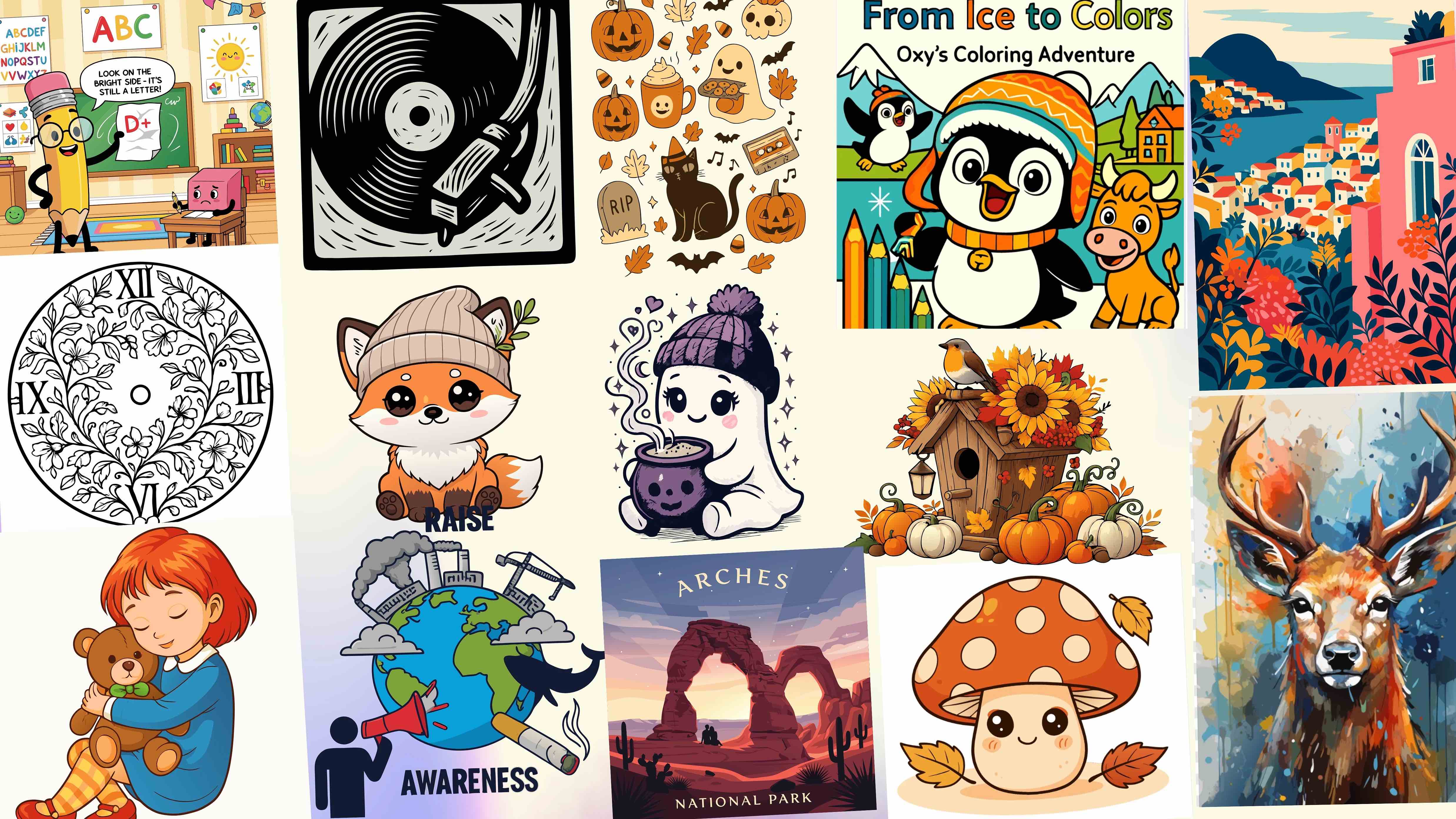10 Best AI SVG Editors in 2025
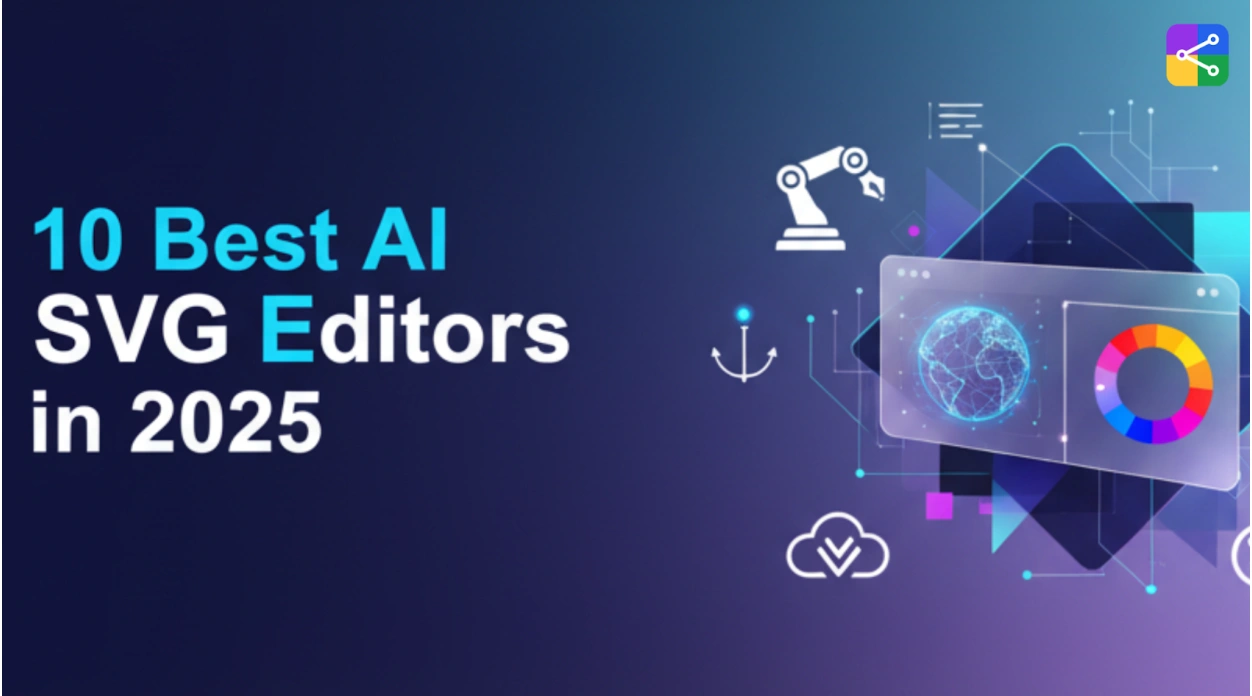
Quick Summary
AI-driven SVG editors are quicker, smoother and more user-friendly in creating and cleaning up vectors to designers and developers. The best tools in 2025 will be auto-vectorized, intelligent path cleanup, shape recognition, and web-optimized exports. The overall best is SVGMaker due to its lightweight web interface and high level of AI automation, whereas year-old tools such as Adobe Illustrator and Figma have high-level professional features. Select the editor depending on your workflow: SVGMaker and Boxy SVG are better for web-focused users; meanwhile, professional illustrators are better with Illustrator or Affinity Designer.
Introduction
SVG (Scalable Vector Graphics) has become the standard format for responsive icons, UI elements, infographics, and advanced vector-based web animations. With AI-powered design tools evolving rapidly, designers now expect editors that can automate repetitive tasks, clean paths intelligently, convert raster to vector with accuracy, and accelerate workflows. The market now includes a mix of lightweight browser tools, professional-grade design suites, and emerging AI-first editors.
This guide explores the 10 best AI SVG editors in 2025, comparing their ease of use, automation capabilities, vector editing features, export quality, and suitability for beginners, developers, and professional designers.
How We Chose the Top AI SVG Editors
Before diving into the tools, it's worth explaining how we evaluated them. Here are our key criteria:
AI Generation Quality
How good is the text-to-SVG or image-to-SVG model?
Editing Capabilities
Does the tool support prompt-based edits or manual tweaking?
Conversion Features
Can you convert raster images (PNG, JPG) into SVG?
Export Formats
Does it support SVG, PDF, AI, DXF, etc.?
File Quality
Are the generated SVG paths clean, optimized, and production-ready?
Pricing / Credits
Free tier, credits, or paid plans.
Integrations / API
Does the tool support developer workflows?
Trustworthiness
Is the company or product established, and does it have a clear reputation?
Quick Comparison: Best AI SVG Editors (2025)
| Rank | AI SVG Editor | Best For | Key AI Features | Pros | Cons | Platform |
|---|---|---|---|---|---|---|
| 1 | SVGMaker | Fast AI cleanup & web-optimized SVG output | AI path cleanup, auto-smooth, raster-to-vector | Lightweight, fast, online, clean exports | Not a full design suite | Web |
| 2 | Adobe Illustrator | Professional vector design | Auto-trace, generative AI tools | Most advanced vector tools | Expensive, steep learning curve | Win/Mac |
| 3 | Figma + AI Plugins | UI/UX design & collaboration | Auto-vectorizer plugins, AI path tools | Collaborative, plugin-rich | Plugin performance varies | Web/Desktop |
| 4 | Inkscape + AI Extensions | Open-source vector editing | AI tracing extensions | Free, flexible | Less modern UI | Win/Mac/Linux |
| 5 | Vectornator (Linearity Curve) | Touch-based illustration | AI auto-tracing, gesture tools | Great for iPad drawing | Limited dev-focused control | iPad/Mac |
| 6 | Boxy SVG | Web developers | AI optimization tools | Clean SVG code, simple UI | Limited generative features | Web/Win/Mac |
| 7 | Gravit Designer Pro | Multi-purpose design | Smart shapes, auto vectorization | Versatile & modern | Paid features gated | Web/Desktop |
| 8 | Affinity Designer 2 | Illustration & digital art | Intelligent snapping & curves | One-time purchase, pro-level | Fewer AI tools | Win/Mac/iPad |
| 9 | Method Draw | Simple edits | AI-enhanced add-ons | Easy to use | Very basic editor | Web |
| 10 | Vecteezy Editor | Quick templated edits | AI vector suggestions | Large asset library | Limited advanced editing | Web |
Top 10 AI SVG Editors 2025
Best for: AI-assisted SVG creation, SVG cleanup, and fast browser-based editing
Platform: Web-based
AI SVG Editor: https://svgmaker.io/edit
Overview:
SVGMaker ranks highly due to its clean interface and AI-driven tools that streamline tasks like path optimization, auto-shape recognition, and smart vector cleanup. It focuses on a fast, distraction-free editing workflow ideal for developers, marketers, and UI designers who need quick, accurate SVG outputs. Its online accessibility and lightweight performance make it especially useful for people who prefer not to rely on heavy desktop software.
Key Features:
- AI auto-cleanup for reducing unnecessary nodes
- Smart path smoothing
- One-click color + stroke adjustments
- Raster-to-vector AI conversion
- Fast exports optimized for web performance
Pros:
- • Simple UI for quick edits
- • Advanced AI cleanup engine
- • Web-optimized SVG output
- • No heavy installations
Cons:
- • More specialized toward SVG, not a full design suite
Adobe Illustrator (AI-Assisted Tools)
Best for: Professional vector designers
Platform: Windows, macOS
Illustrator includes AI-powered features like auto-tracing, path simplification, and generative tools. Its deep vector capabilities make it ideal for complex illustrations and branding assets.
Pros:
Most advanced vector environment, powerful generative tools
Cons:
Expensive, steep learning curve
Figma with AI Plugins
Best for: UI/UX teams and prototypes
Platform: Web, Desktop
Figma's plugin ecosystem includes AI tools for auto-vectorization, icon generation, and path optimization. Excellent for collaborative teams.
Pros:
Collaborative, plugin-rich
Cons:
SVG precision can depend on plugins
Inkscape with AI Extensions
Best for: Open-source enthusiasts
Platform: Windows, macOS, Linux
Inkscape supports community-built AI extensions for vector cleanup and auto-tracing.
Pros:
Completely free
Cons:
Interface less modern than cloud tools
Vectornator (Linearity Curve)
Best for: iPad-first designers
Platform: iPadOS, macOS
Offers AI auto-tracing and gesture-based editing, ideal for creatives who prefer touch-based workflows.
Pros:
Intuitive touch controls
Cons:
Not ideal for heavy web-development tasks
Boxy SVG
Best for: Web developers
Platform: Web, Windows, macOS
Lightweight editor with precise SVG code control and some AI-powered optimization options.
Pros:
Clean code output
Cons:
Fewer generative features
Gravit Designer Pro
Best for: Multi-purpose vector editors
Platform: Web, Desktop
Includes AI options for auto-layout, auto-vectorization, and smart shapes.
Pros:
Versatile
Cons:
Some features locked behind Pro plan
Affinity Designer 2
Best for: Illustrators and digital artists
Platform: Windows, macOS, iPadOS
Not AI-heavy but supports intelligent tools, very strong in precision drawing.
Pros:
One-time purchase
Cons:
Limited built-in AI features
Method Draw (AI Extensions Available)
Best for: Simple SVG edits
Platform: Web
Lightweight online tool with optional AI upgrades/tools for automatic vector improvements.
Pros:
Very easy to use
Cons:
Minimal features compared to full editors
Vecteezy Editor
Best for: Quick edits from a template library
Platform: Web
Provides AI-enhanced vector suggestions and automated editing shortcuts.
Pros:
Built-in assets
Cons:
Not ideal for complex SVG editing
Frequently Asked Questions
1. What is the best free tool for creating SVGs?
Some of the best free tools for creating SVGs include Inkscape, Figma, and SVGMaker. Inkscape offers full vector drawing features, while Figma and SVGMaker are great for web-based SVG creation, editing, and exporting.
2. What is the best free software to edit SVG files?
The top free SVG editing tools are SVGMaker, Inkscape, and Figma.
- SVGMaker is ideal for quick edits, AI-powered changes, and code-cleaning.
- Inkscape is the most powerful desktop editor.
- Figma is excellent for collaborative vector editing.
3. Which AI can create SVG?
Platforms like SVGMaker, RunwayML, and Adobe Firefly (beta features) can generate vector-style graphics or export SVG-friendly shapes. SVGMaker is one of the few AI tools specifically designed to output true vector SVGs, not just raster images.
4. What is the best SVG editor?
For most users, SVGMaker and Inkscape are the best SVG editors.
- SVGMaker excels at AI-powered edits, recoloring, path clean-up, and fast online editing.
- Inkscape offers a full professional vector toolset with advanced control over paths and nodes.
5. Can you edit SVG in AI?
If "AI" refers to Adobe Illustrator, then yes - Illustrator can fully edit SVG files, including paths, layers, and text. If "AI" refers to artificial intelligence, then tools like SVGMaker allow you to edit SVGs using natural language prompts.
6. Which AI editor is best?
For SVG-specific editing and generation, SVGMaker is currently one of the best AI editors. It can recolor graphics, modify paths, rewrite text, clean up SVG code, and even generate new vectors, all through prompts.
7. Is SVG better quality than PNG?
Yes. SVGs are vector-based, meaning they scale to any size without losing quality. PNGs are raster images, so they can become pixelated when enlarged. For icons, logos, and UI graphics, SVG almost always delivers better quality and smaller file sizes.
8. Are there any good AI tools that can create SVG graphics and not just PNGs?
Most AI image generators only produce PNG or JPG files, but some tools can generate true vector SVG output, including:
- SVGMaker
- Vector AI plugins for Figma
- Adobe Firefly (limited vector features)
SVGMaker is the most reliable option for real vector output suitable for editing, cutting machines, and web use.
Conclusion
AI has simplified the entire SVG creation workflow from generating shapes, icons, and illustrations to cleaning vector paths and optimizing file weight. The best tool depends on the user: designers may prefer Illustrator or Figma, while developers appreciate the efficiency of tools like SVGMaker and Boxy SVG.
If your priority is fast, clean, web-ready SVG output with built-in AI automation, a focused tool like SVGMaker provides one of the most streamlined experiences available today. Meanwhile, full design suites offer broader creative control for more complex projects.