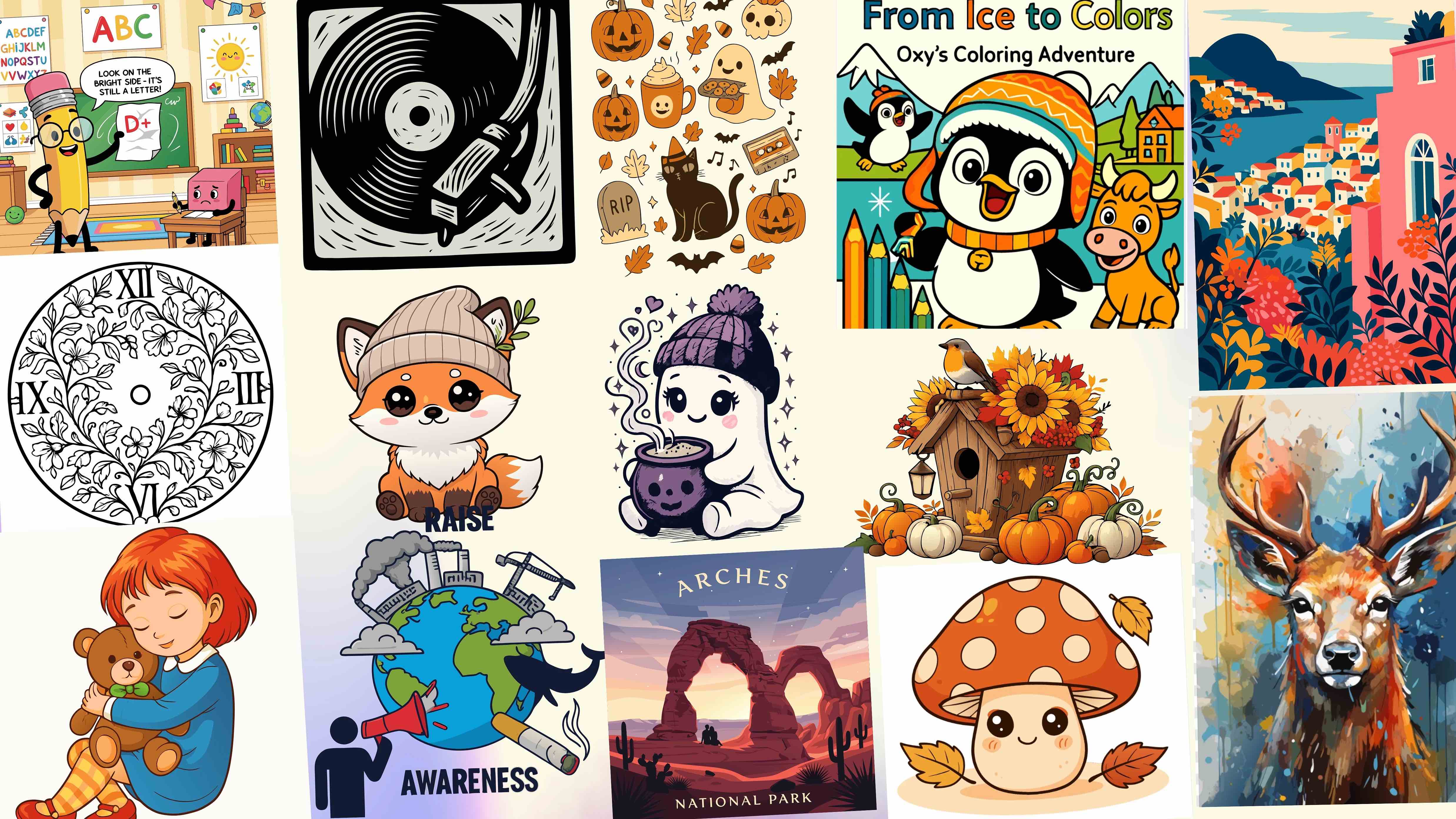Quick Navigation
Introduction
SVGMaker MCP Server is a Model Context Protocol (MCP) server that brings the power of SVGMaker directly into your development environment. It allows AI assistants like Claude, ChatGPT, and others to generate, edit, and convert SVGs without leaving your code editor.
What you can do with SVGMaker MCP:
The MCP server works with any MCP-compatible editor or AI assistant, including Cursor, VS Code, Claude Desktop, Windsurf, and more.
Installation
Requirements
- Node.js >= v18.0.0
- An MCP-compatible editor or AI assistant
Run this command in your terminal:
claude mcp add --transport stdio svgmaker --env SVGMAKER_API_KEY=<your_api_key> -- npx -y @genwave/svgmaker-mcpRun this command in your terminal:
codex mcp add svgmaker --env SVGMAKER_API_KEY=<your_api_key> -- npx -y @genwave/svgmaker-mcpAdd this to your VS Code MCP config file:
{
"servers": {
"svgmaker": {
"type": "stdio",
"command": "npx",
"args": ["-y", "@genwave/svgmaker-mcp"],
"env": {
"SVGMAKER_API_KEY": "<your_api_key>"
}
}
}
}Add this to your Cursor ~/.cursor/mcp.json file:
{
"mcpServers": {
"svgmaker": {
"command": "npx",
"args": ["-y", "@genwave/svgmaker-mcp"],
"env": {
"SVGMAKER_API_KEY": "<your_api_key>"
}
}
}
}Windsurf
Add this to your Windsurf MCP config file:
{
"mcpServers": {
"svgmaker": {
"command": "npx",
"args": ["-y", "@genwave/svgmaker-mcp"],
"env": {
"SVGMAKER_API_KEY": "<your_api_key>"
}
}
}
}Zed
Add this to your Zed config file:
{
"context_servers": {
"svgmaker": {
"command": {
"path": "npx",
"args": ["-y", "@genwave/svgmaker-mcp"],
"env": {
"SVGMAKER_API_KEY": "<your_api_key>"
}
},
"settings": {}
}
}
}Claude Desktop
Add this to your Claude Desktop claude_desktop_config.json file. See Claude Desktop MCP docs for more info.
{
"mcpServers": {
"svgmaker": {
"command": "npx",
"args": ["-y", "@genwave/svgmaker-mcp"],
"env": {
"SVGMAKER_API_KEY": "<your_api_key>"
}
}
}
}Usage
Quick Start
Using SVGMaker MCP is simple. Just add use svgmaker to your prompt in any MCP-compatible editor.
Generate SVGs from text:
Create a logo for a coffee shop with a minimalist style. use svgmakerConvert images to SVG:
Convert this PNG image to a clean SVG with transparent background. use svgmakerEdit existing SVGs:
Change the color of this SVG to blue and add a subtle shadow. use svgmakerFeatures
SVG Generation
Generate custom SVGs from text descriptions with AI-powered generation. You can specify styles, colors, complexity, and more.
Image Conversion
Convert PNG, JPEG, and other raster formats to clean, scalable SVGs. The conversion process preserves details while creating optimized vector paths.
SVG Editing
Edit existing SVGs with natural language instructions to modify colors, shapes, styles, and more.
Style Customization
Apply different styles like flat, minimalist, isometric, or cartoon to your SVGs. You can also customize stroke weight, corner style, and shadow effects.
Examples
Generate a Logo
Create a logo for a tech startup called "Quantum" with abstract geometric shapes in a minimalist style. use svgmakerCreate Icons
Create a set of 5 social media icons (Twitter, Facebook, Instagram, LinkedIn, YouTube) in a flat style with rounded corners. use svgmakerConvert an Image
Convert this PNG image to an SVG with clean paths and preserve transparency. use svgmakerEdit an SVG
Edit this SVG to change the color scheme to blue and green, make the lines thicker, and add a subtle shadow. use svgmakerTroubleshooting
MCP Server Not Found
If you get an error that the MCP server is not found, check that your MCP configuration is correct and that the server is running.
SVG Generation Fails
If SVG generation fails, try the following:
- Make sure your prompt is clear and specific
- Check that you have an active internet connection
- Try a different style or complexity level
- Ensure you have the latest version of the MCP server
Image Conversion Issues
If image conversion fails, try the following:
- Make sure the image is in a supported format (PNG, JPEG, WebP)
- Check that the image is not too large or complex
- Try simplifying the image before conversion
Frequently Asked Questions
Is SVGMaker MCP free to use?
SVGMaker MCP is currently in beta and free to use with limited features. A premium version with advanced features and higher usage limits will be available soon.
Which editors are supported?
SVGMaker MCP works with any MCP-compatible editor or AI assistant, including Cursor, VS Code, Claude Desktop, Windsurf, and more.
Can I use SVGMaker MCP offline?
SVGMaker MCP requires an internet connection to generate and convert SVGs, as it uses cloud-based AI services.
What image formats are supported for conversion?
SVGMaker MCP supports converting PNG, JPEG, WebP, GIF, and other common raster formats to SVG.
Are the generated SVGs royalty-free?
Yes, all SVGs generated with SVGMaker MCP are royalty-free and can be used for personal or commercial projects.
Ready to get started?
Install SVGMaker MCP in your favorite editor and start creating amazing SVGs with AI assistance.